Installing Extensions
After logging in as a system administrator or site administrator, you can manage extensions by clicking the Extensions button.
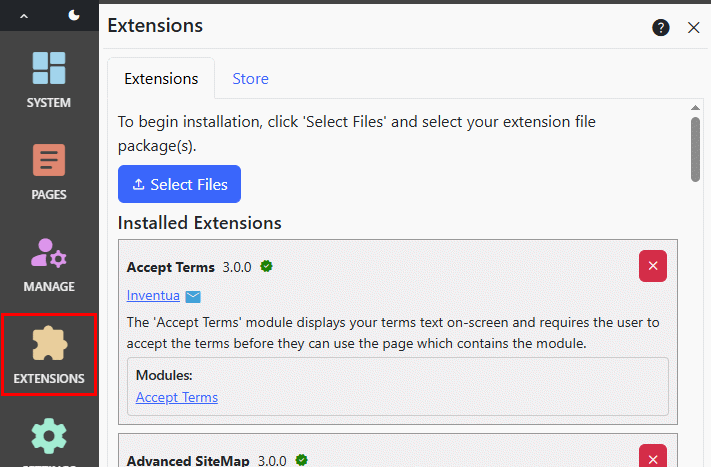
Select Extensions to Install
You can install extension packages that you have downloaded to your computer, or you can install extension packages from the Nucleus Extensions Store.
Installing Package Files
If you have downloaded one or more extension package (zip) files, you can install or upgrade them by clicking Select Files. You can select
multiple extensions and install them all at once. After you select your extension packages, the details of each selected extension are displayed on-screen.
Installing from the Store
If you are installing from the store, click the Store tab. You can select an extension and can either download an installation package, or select it for
installation. After you select an extension, the details of the selected extension are displayed on-screen, the same as when you select package files
for installation.
The
Storetab displays a panel which prompts you to create a subscription name, and optionally attach your subscription to a user account on https://www.nucleus-cms.com. When you create a subscription, a unique store ID is generated for your site, and the store can assign licenses for extensions to your Nucleus instance. If you choose to register:
- The Store will display an "Install" button when you select an extension, which will automatically download and install the extension for you. You can use the extensions store to download and install free extensions without registering, but you will need to download the extension to your computer, then use the "Extensions" tab to upload and install it.
- Nucleus will automatically check for updates and display a notification when they are available.
Review Selected Extensions
The details of each selected extension are displayed. Review the information for each extension.

Custom Packages may display a message "This package is not signed. Installing an unsigned package can pose a security risk. Proceed only if you trust the source." Packages from the store are signed, and developers may also sign their extension packages, but this is not mandatory.
When you are ready to proceed, click "Install Extensions".
After you install or uninstall an extension, Nucleus will shut down. If you are hosting using IIS, Azure App Service, or you are are using Docker or Linux and have configured auto-restart, your site will restart automatically. A restart progress indicator is displayed during restart, and when your site has restarted, an on-screen message will say 'Restart Complete.' If you are running Nucleus locally for testing (by double-clicking Nucleus.Web.exe, or running from Visual Studio) you will need to restart manually.
View Extension Usage
In the list of installed extensions, you can click the publisher name to visit their web site, or the email icon to start a new email. You can uninstall an extension by clicking the red 'X' button to the right. You can also click the links for modules, layouts or other components in each listed extension to view where they are used in your site.
Click a module, layout, container or other extension name to display the the "Usage" popup:

For Modules, Layouts and Containers, each page which uses the extension is displayed. You can click the page name to navigate to the page.
For Control Panel extensions, a message identifies whether the Control Panel extension is in the Manage (per site) or Settings (per instance) page.
